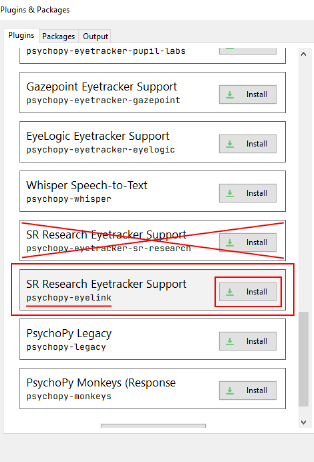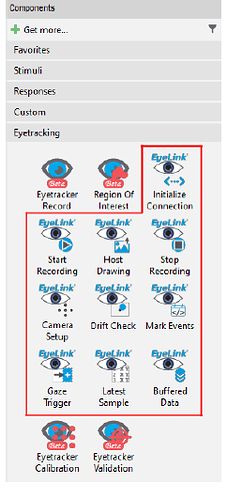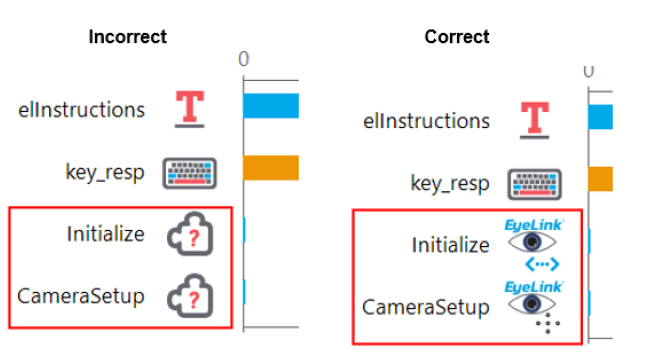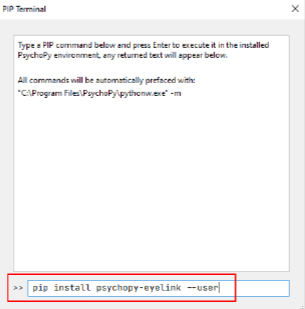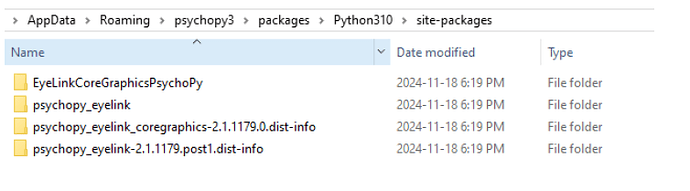Psychopy: 2024.1.5
Computer: Online AND Offline Computer!
EyeTracker: SR Research Eyelink 1000Plus
Computer Online:
- You MUST have the most updated SR Research Eyetracker Developer Kit (Which is free) (Its an application thats titled like EyeLinkDevKit_win32_v#.#.####.exe (Located here: SR Support Forum on the SR Research forum for free – if you need to contact the SR Research support team for help, contact them via email and they respond back within an hour!!!)
- Your Psychopy MUST be version 2024.1.0 and up (They highly recommend the most updated version of psychopy, however should be compatible with anything 2024.1.0+)
- Under the components section is the “+ Get more…” click that and install the Sr Research Eyetracker Support psychopy-eyelink DO NOT select the one that says psychopy-eyetracker-sr-research .
It will successfully download and then tell you to restart psychopy. When you open psychopy back up → Components → Eyetracking you will now see new eyetracking components with “EyeLink” labeled above all of them.
- Switch your psychopy input to PsychToolbox (Settings → Input tab next to the eyetracking tab). This is VERY important as ioHUB is apparently NOT compatible with SR Research Eyetracker or their plugin!!!
- Important Note – always make sure to launch PsychoPy first and verify that you see the EyeLink Plugin components in the Eyetracking panel before opening an experiment. Then use the File → Open command to open any experiments that have EyeLink Plugin components in them. If you instead double-click a .psyexp Builer project file (before PsychoPy has been launched) to launch PsychoPy / open the experiment, then the EyeLink Plugin will likely not have loaded properly, and the components will appear as puzzle pieces. See the image below for an illustration of correct vs incorrect plugin component loading.
If you see those puzzle pieces instead of the normal EyeLink Plugin components then you can either just use File → Open to open the same project again or re-launch PsychoPy and use File → Open to open the project to resolve the issue.
The SR Research team also has practice experiments to ensure that it works prior to adding it into your task located on their forums.
Computer Offline:
- Step 1 is still the same (If you need to update the developers kit, simply download it onto a flashdrive from an online computer and transfer it onto the offline computer from the flashdrive.
- To install the plugin you must download .whl files onto a flashdrive from an online computer (You would need both the psychopy-eyelink-coregraphics file (: https://pypi.org/project/psychopy-eyelink-coregraphics/ ) and the psychopy-eyelink file (Client Challenge ). Then in PsychoPy go to Tools–> Plugin/ packages manager… → Packages → Open PIP terminal. It will show you something like this:
Then you will type in: pip install <wheel file location/filename> --user --prefer-binary (do not include the < > in your actual code, it should be the pathway to your .whl file). NOTE: You want to install the coregraphics .whl file FIRST then install the eyelink file in order for it to work. If it is installed properly, when you restart the psychopy experiment the components as mentioned above will appear under the eyetracker section. - Follow the other steps as above
Fixing Errors:
- Now if you’re like me and accidentally installed the WRONG pluggin on the offline computer there is in fact a solution! Simply go to Tools → Plugin/packages manager… → Packages → Open PIP terminal. In the terminal type in pip uninstall -y psychopy-eyetracker-sr-research and it will uninstall the incorrect plugin (If this dosen;t work and your still getting errors with psychopy-eyetracker-sr-research (rather than psychopy-eyelink errors); do pip unistall psychopy-eyetracker-sr-research from your cmd (Command Prompt) and it will work). From here, you can restart PsychoPy and then follow the steps above. (If you installed the wrong plugin on an online computer simply direct back to the plugin manager tab → packages and you will see the one you downloaded. Click it and press ‘uninstall’)
Below are directly from the SR Research EyeLink Plugin For Psychopy Manual that is important to know when setting it up!!!
Installing the EyeLink Plugin for PsychoPy essentially just copies a few folders to PsychoPy’s plugins folder, which can be found in the following locations
Windows (note, the Python38 will be Python310 if you use a version of PsychoPy that uses 3.10):
C:\Users[USERNAME]\AppData\Roaming\psychopy3\packages\Python38\site-packages
macOS: First open Finder. Use Go → Go to Folder and then use the following path:
/Users//[USERNAME]/.psychopy3/packages/lib/python/site-packages/
It should look like this, for example, in Windows, though the version numbers in the folder names may be different (there may be other files/folders in there, too, depending on whether other plugins have been installed):
Configure the IP address of the Display PC:
A typical setup of an EyeLink tracker involves two computers, the EyeLink Host PC for eye tracking data registration and a Display PC for stimulus presentation. The Display PC communicates with the Host PC through an Ethernet connection. For successful Ethernet communication between the two computers, the Display PC has to be on the same network as the Host PC. One frequently seen difficulty when connecting to the tracker is caused by failing to set the IP address configuration on the Display PC. The Display PC IP address is typically set to 100.1.1.2, and the subnet mask should be 255.255.255.0. You can see the FAQ: How do I configure my network settings to connect to the EyeLink Host PC? for instructions on how to do this. You can also find more information in the EyeLink Installation Guide for the system ( SR Support Forum - EyeLink System User Manuals and Installation Guides )